Configure the Out of Paper / Toner MFP Popup
This option is not enabled by default. This configuration requires Customer Engineer access to the SLNX Management Console.
When a user logs into the SLNX Embedded software on an MFP to release a secure print job, this configuration will pop up a warning indicating that the MFP is out of paper and/or toner. If there is no paper in Tray 1, or if one or more of the toner cartridges is empty, this configuration ensure the user is notified at the MFP at the start of printing with one of the following messages:
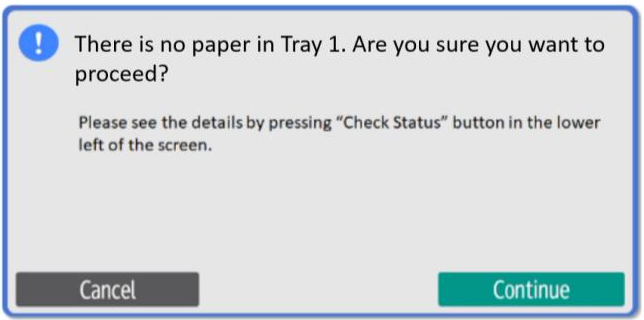
The user can press Cancel to stop the print job. Alternatively, the user can add paper to Tray 1, and then press Continue to proceed with the selected job.
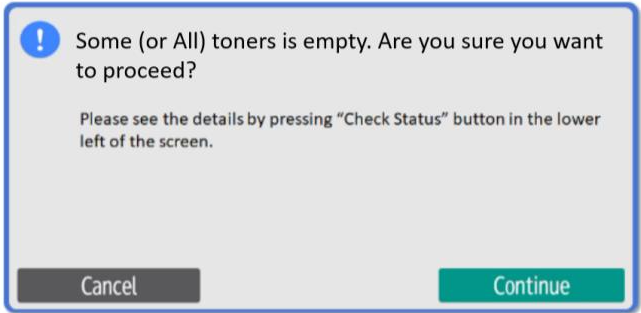
The toner message is displayed when only one toner is empty, even if the toner is not needed for printing. For example, if the user is printing a monochrome job, but the toner out of ink is a color cartridge, the message pops up regardless.
If both situations occur at the same time (where there no paper in Tray 1 AND a toner cartridge is empty), the No Paper message is displayed first, and when cleared, the Empty Toner message then appears.
To Enable the Popup Messages:
-
Login to the Streamline NX Management Console with Customer Engineer privileges.
To enable Customer Engineer privilege to an Admin account, visit System⟶ Security⟶ User Accounts. Select the account and add the Customer Engineer role, then save the changes and re-login to SLNX.
-
Click [System] ® [Advanced System Settings Editor].
-
In the Advanced System Settings Editor tab, click [View]®[Delegation Server].
-
If more than one Delegation Server has been deployed, you must add this advanced GC key to each Delegation Server, OR choose Global Settings from the list (shown below).

-
Click [+Add]. Add the following information:
Key: emb.print.show_paper_and_toner_warning_before_printing
Type: Boolean
Value: True
-
Click [Save].
